The Integrated Development Environment
Visual Basic is not just a langue. It’s an integrated Development Environment in which you can develop, run, test and debug your application. Start Visual Basic and you will see the window show in under image. This is where you are prompted to select type of project you want to create. We need select ‘Standard EXE’ . 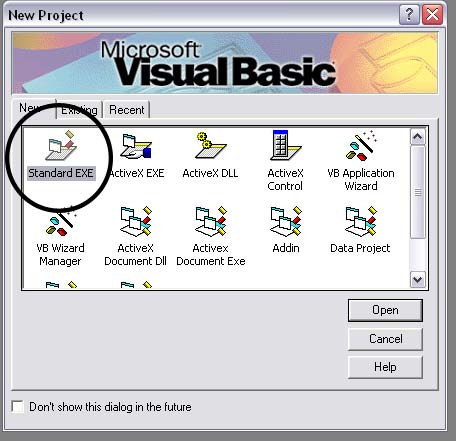
Select Sandard EXE icon in the new Project Window, and click open . now open this window .That is vb IDE.

More About
Understanding the tool box.
You may have noticed that when you click on different controls the Properties Window changes slightly this is due to different controls having different functions. Therefore more options are needed for example if you had a picture then you want to show an image. But if you wanted to open a internet connection you would have to fill in the remote host and other such settings. When you use the command you will find that a new set of properties come up the following will provide a description and a property.
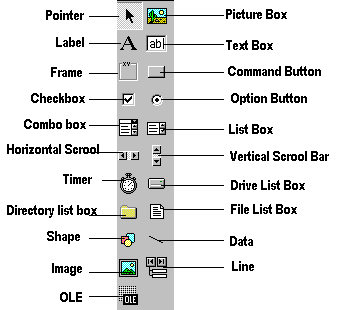
Opening an existing Visual Basic project.
Microsoft have included some freebies with visual basic to show its capabilities and functions. Dismantling or modifying these sample projects is a good way to understand what is happening at runtime. These files can be located at your default directory /SAMPLES/
To Open these projects choose 'Open Project' from the 'File' menu. Then Double click on the samples folder to open the directory then Double click on any project to load it.
Opening a new visual basic file & Inserting Source code.
From looking at the examples it time to make your own application. Choose 'New Project' from the 'File' menu. Use the blank form1 to design a simple interface for an estate agents database, have some textboxes for names and other details. Insert some controls and make it look professional. Textboxes can be used to store there name and other details, make sure you put a picture box in for a picture of the house.
Now insert the following source code for your application.
Private Sub Form_Load()
Picture1.Picture = LoadPicture("C:\Program Files\VB\Graphics\Icons\Misc\MISC42.ICO")
End Sub
Saving your visual basic project.
Save your work to disk. Use the Windows Explorer or any desktop windows to check that all files have been saved. There should be one Visual Basic Project (.VBP) file and separate Form (.FRM) and Module (.BAS) files for each form and module used in the current project. |